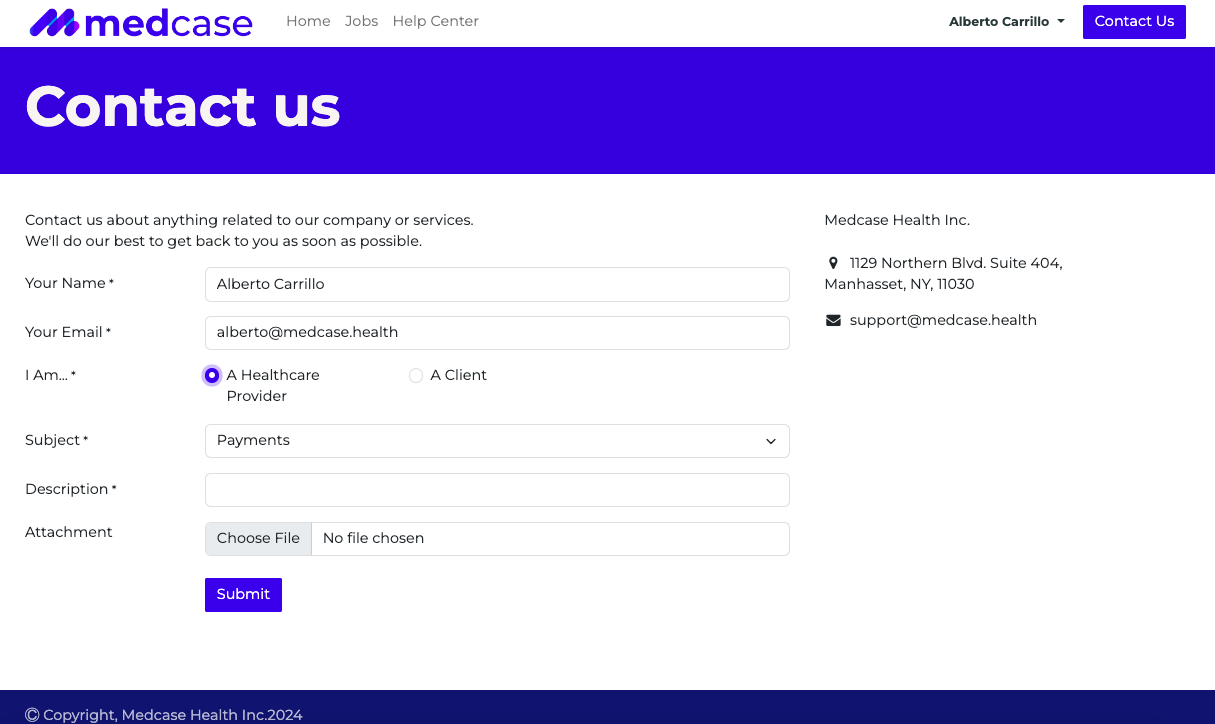Navigating the Platform
Step by step instructions on using our platform and starting work right away.
You will receive an email invitation to join the new platform, after you have completed the Sign Up Form. Please keep in mind this can take up to 2 business days as our recruitment team reviews the sign up requests.
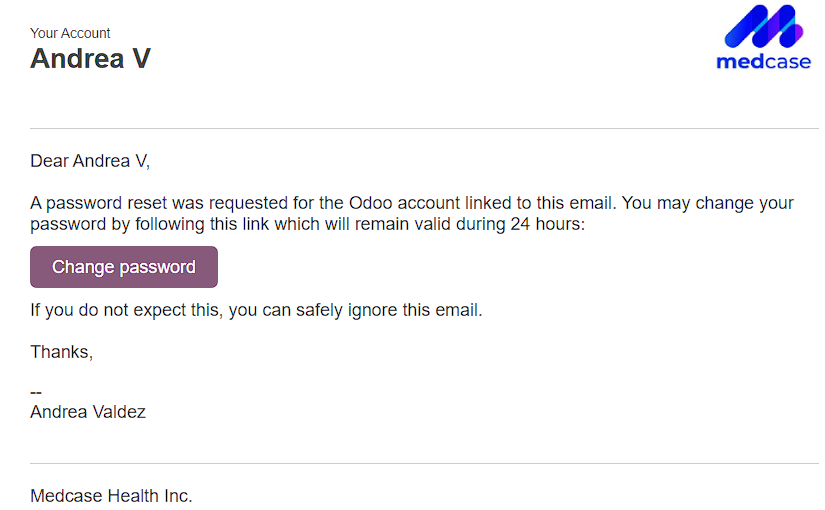
- Click the "Accept Invite" link in the email.
- You will be prompted to create a password.
- Make note of this, as this will be your Medcase Login.
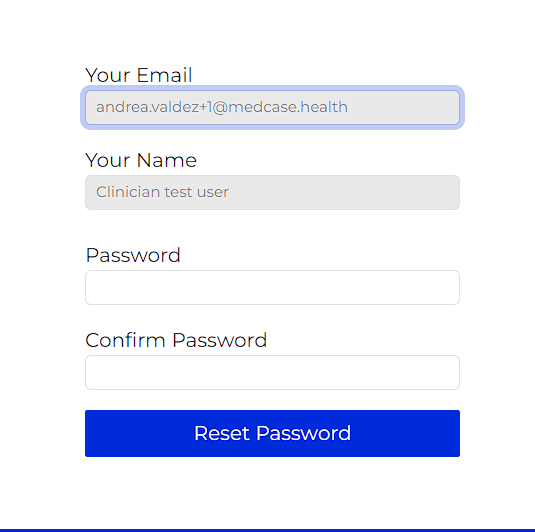
After logging in, you will see the main dashboard.
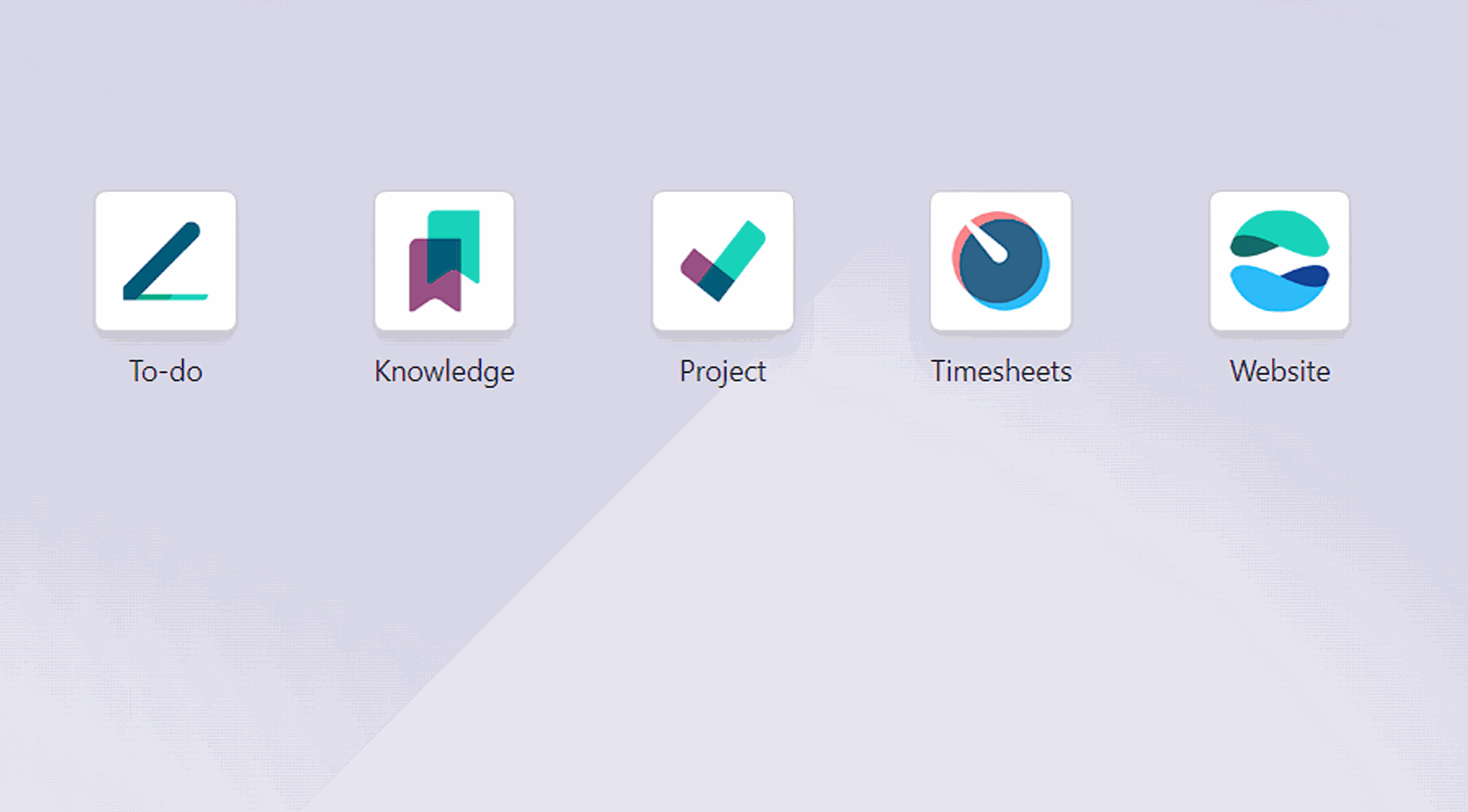
Click on "Projects" to view your active projects.
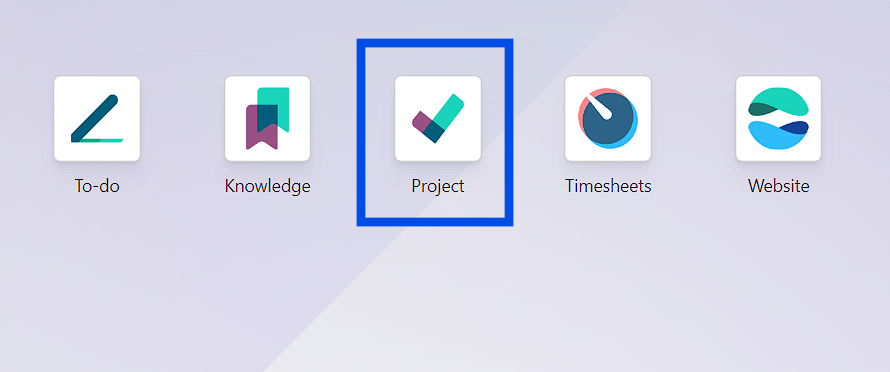
In the Projects section, click on the project name to see your tasks.
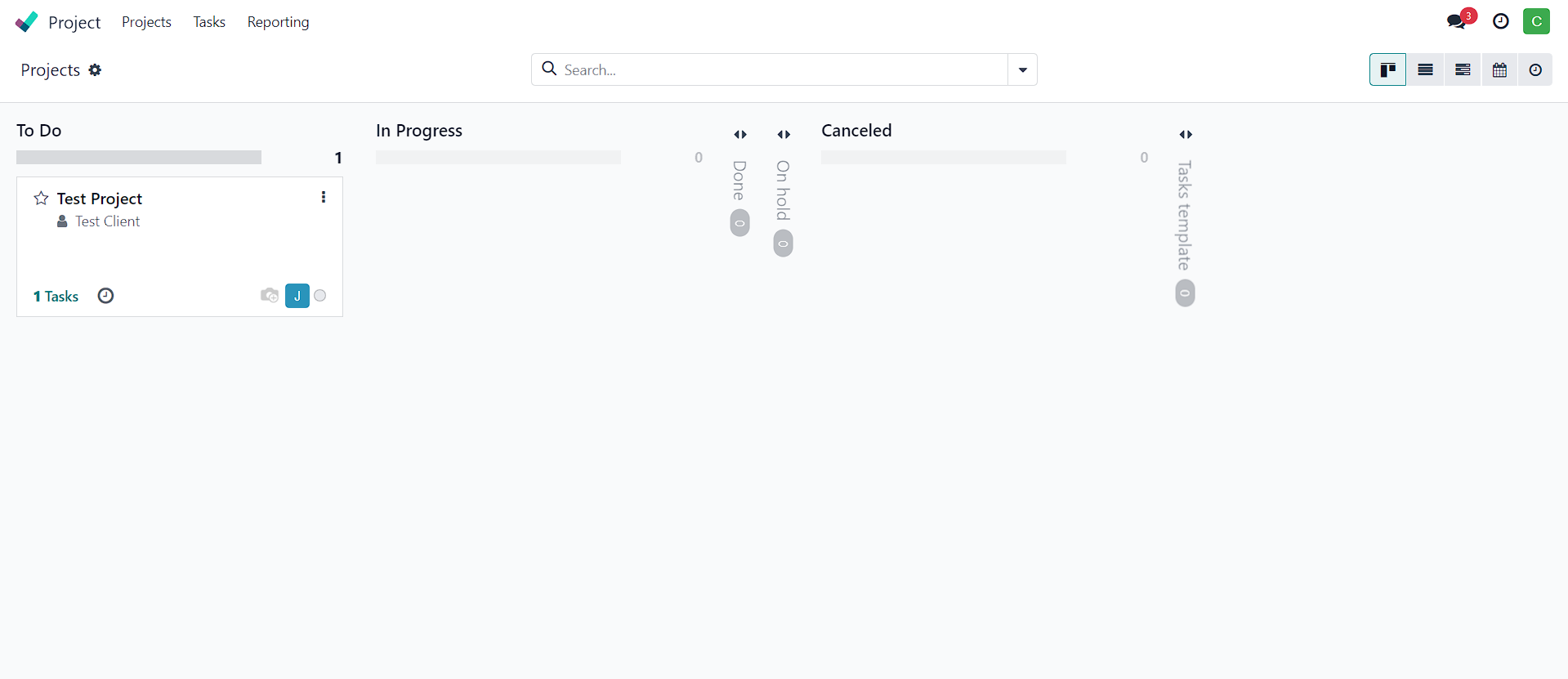
- Inside a task, you'll find:
- Task Description
- Subtasks
- Timesheets
- Change task status from "New" to "In Progress" at the top of the screen.
- Start adding time to the timesheets by clicking on the button “Start”. You can start and pause the clock all the times you need.
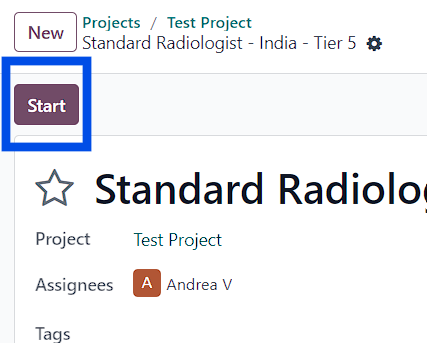
Once finished, you can add a description to the task
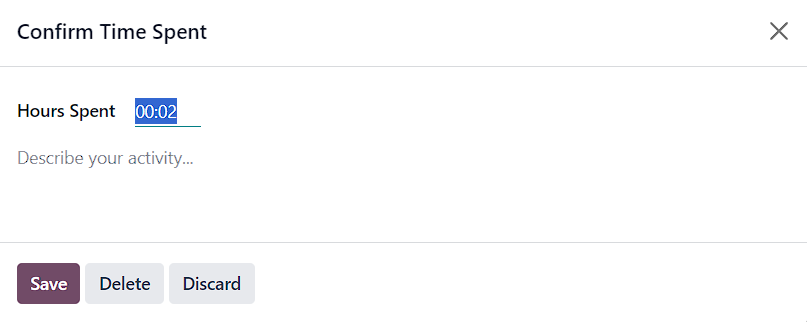
Send messages to your project manager within the task interface.
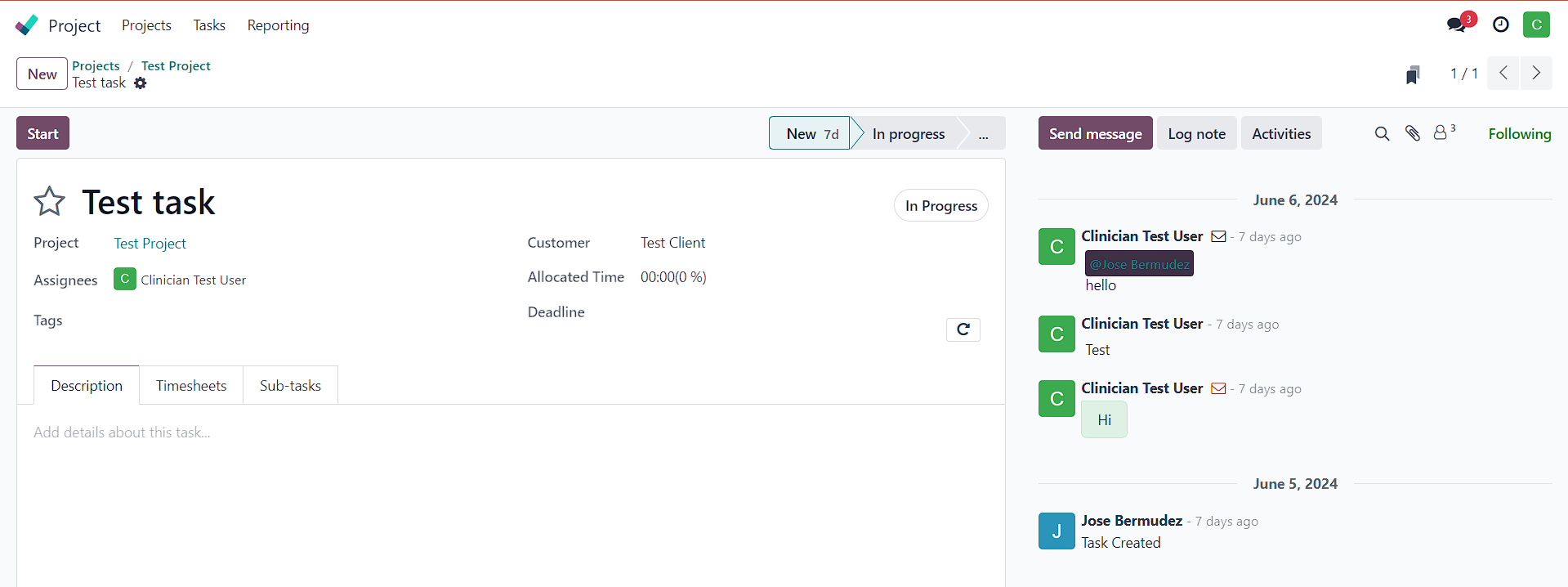
Return to the main menu and click on "Timesheets" to view all your logged hours.
Go to the app “Website”
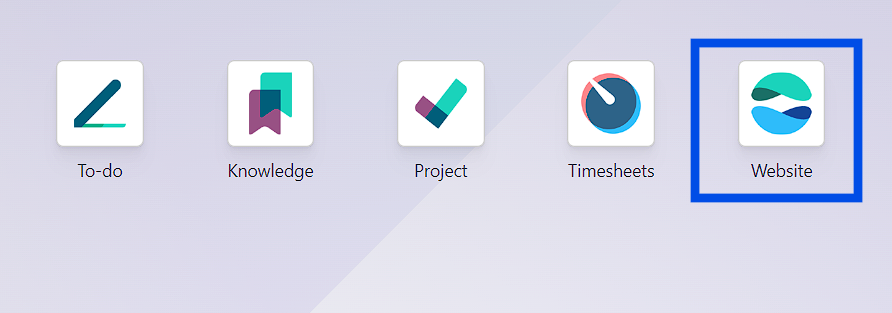
Click on your name on the upper screen and choose “My Account”
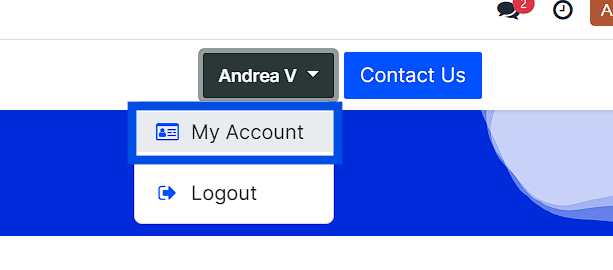
Click on “Edit information”
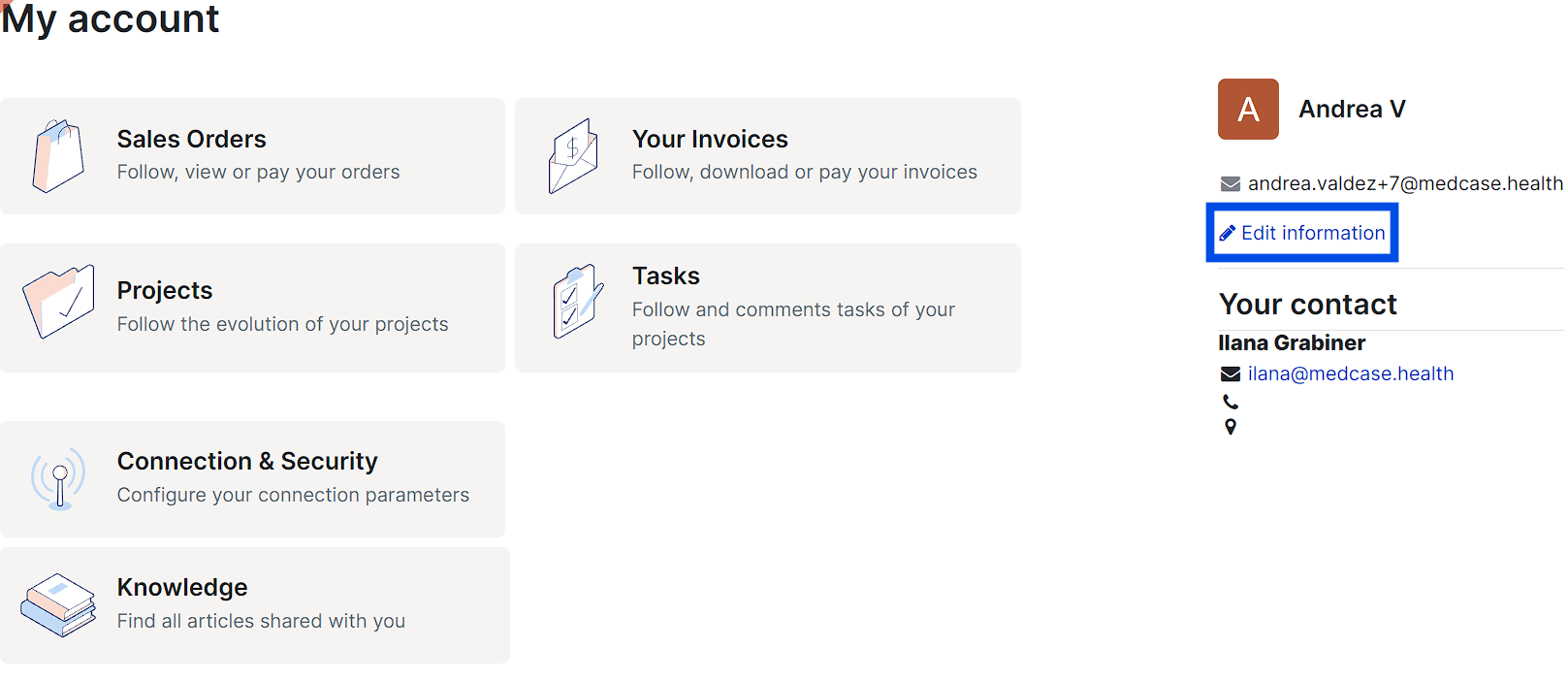
- Here, you can:
- Change your password
- Add personal and specialty details to personalize your profile, and update your CV or licenses.
- To report a tech issue or any other issue:
- Go back to the main menu and click on "Website".
- You will see a button on the upper screen called “Contact Us”.
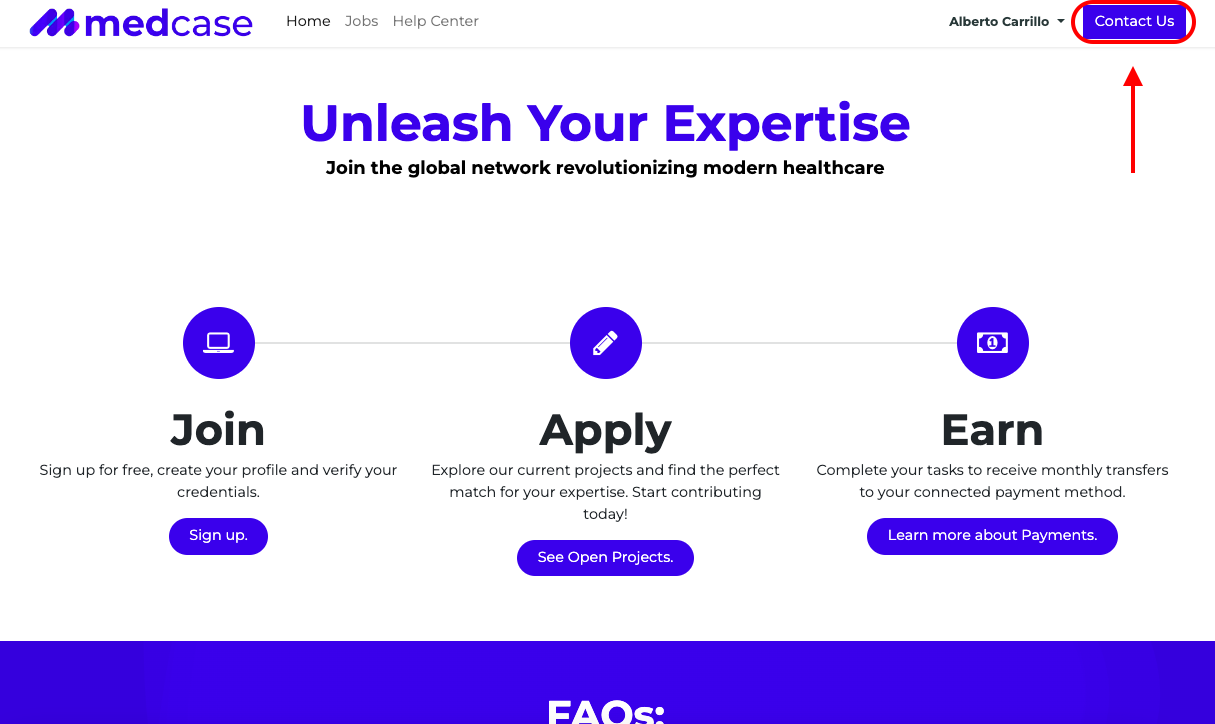
A form will be available for you to raise a ticket and categorize it with a subject. Otherwise, you can always email support@medcase.health